Social media platforms sometimes require users to re-authenticate or refresh their connection due to expired tokens, password changes, or platform-specific updates. To ensure PaddyPost continues to publish your scheduled content without interruption, it's important to know how to quickly refresh or reconnect your social accounts.
Step-by-Step Guide
1. Navigate to the Social Accounts Section
- From the PaddyPost dashboard, go to the left-hand menu.
- Under Configuration, click Social Accounts.
2. Locate the Account You Need to Refresh
- You’ll see all connected social accounts displayed as cards.
- Find the one that needs to be refreshed (it might be due to an error, recent password change, or permission update).
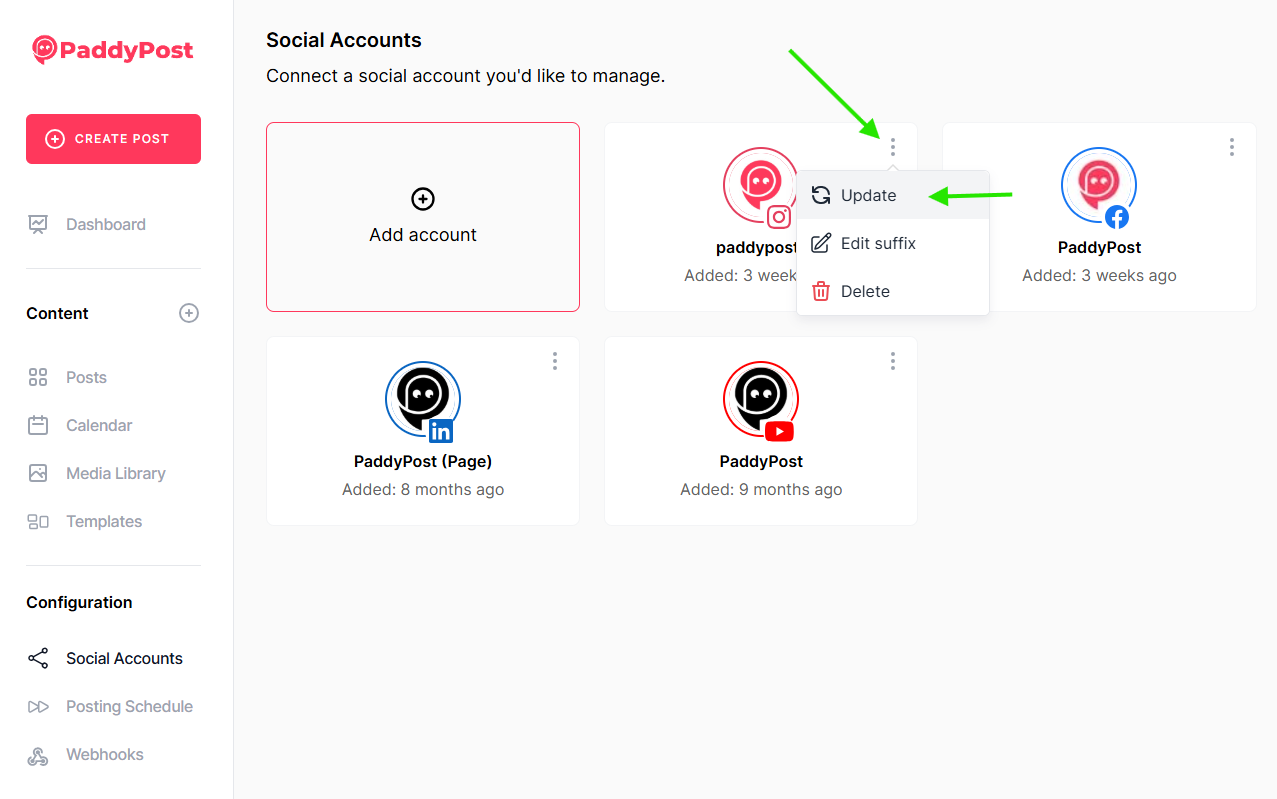
3. Click the Three Dots Menu
- On the top right of the social account card, click the vertical ellipsis (
4. Select “Update”
- Click Update (as highlighted in the screenshot).
- This will prompt you to reauthenticate or reconnect the social media account.
5. Follow the Reconnection Prompts
- A new window will open, guiding you through the platform’s login and permission process.
- Accept all necessary permissions and complete the connection.
6. Confirmation
- Once the account is successfully reconnected, the system will update the status and resume regular scheduling and posting.
Tips & Best Practices
- If you manage multiple accounts for the same platform, make sure you're logged into the correct one before clicking Update.
- Reconnecting an account does not delete existing scheduled posts or content.
- You can always delete and re-add the account if refreshing fails—but note that this may remove some saved settings or preferences.
You’re All Set!
Keeping your accounts refreshed ensures uninterrupted posting and analytics tracking. Check back here anytime you need a quick reminder of the steps.
Want more quick guides like this? Just let us know what you'd like to learn next!