PaddyPost currently supports 13 languages.
Step 1: Access Your Profile Settings
- Log in to your PaddyPost account.
- In the bottom-left corner of the dashboard, click on your profile name (e.g., Joe Example).
- In the dropdown menu, select Edit Profile.
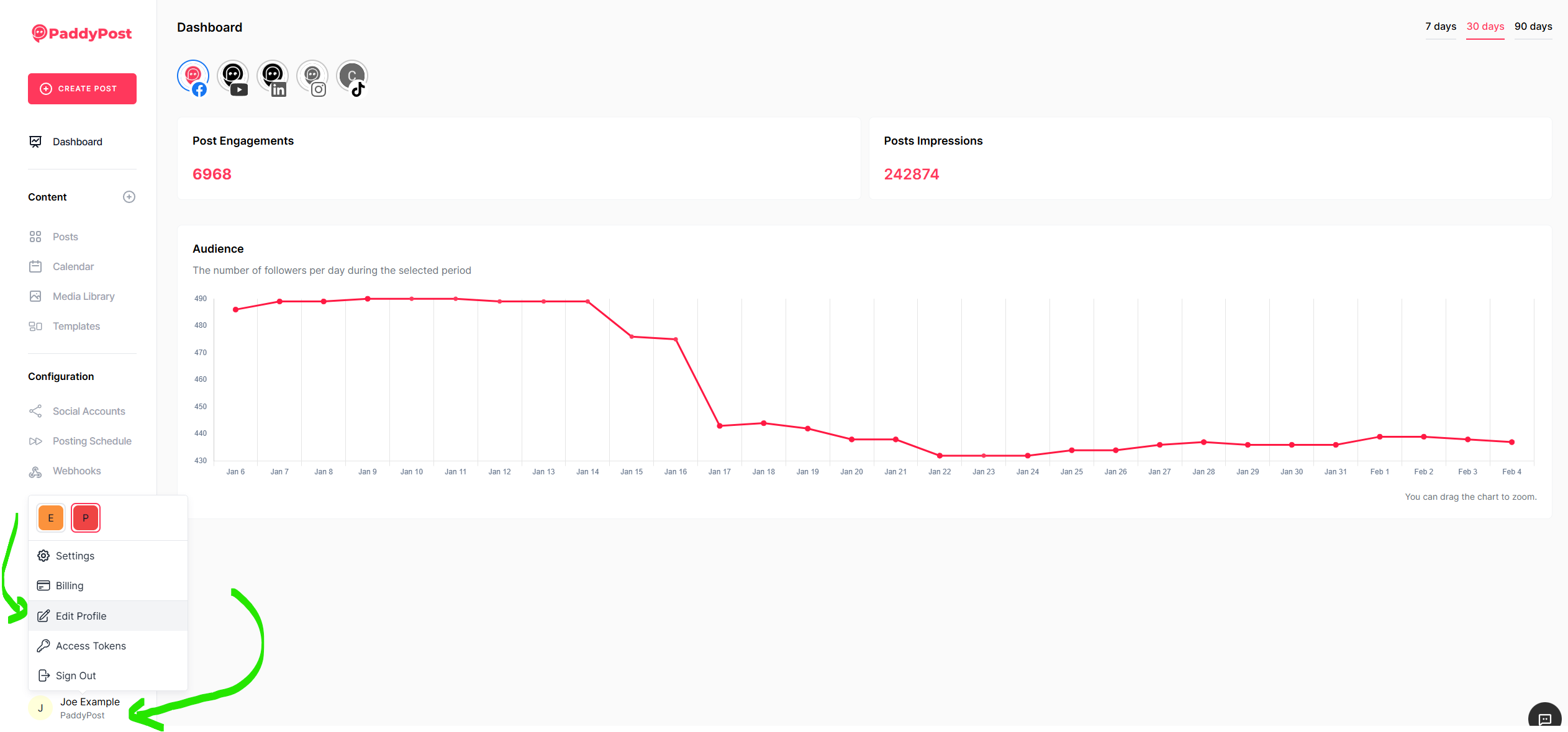
Step 2: Update Language and Timezone Preferences
- Under My Preferences, locate the Language dropdown menu.
- Click on it and select your preferred language from the available options.
- Below the language settings, find the Timezone dropdown menu.
- Click the dropdown and choose your correct timezone.
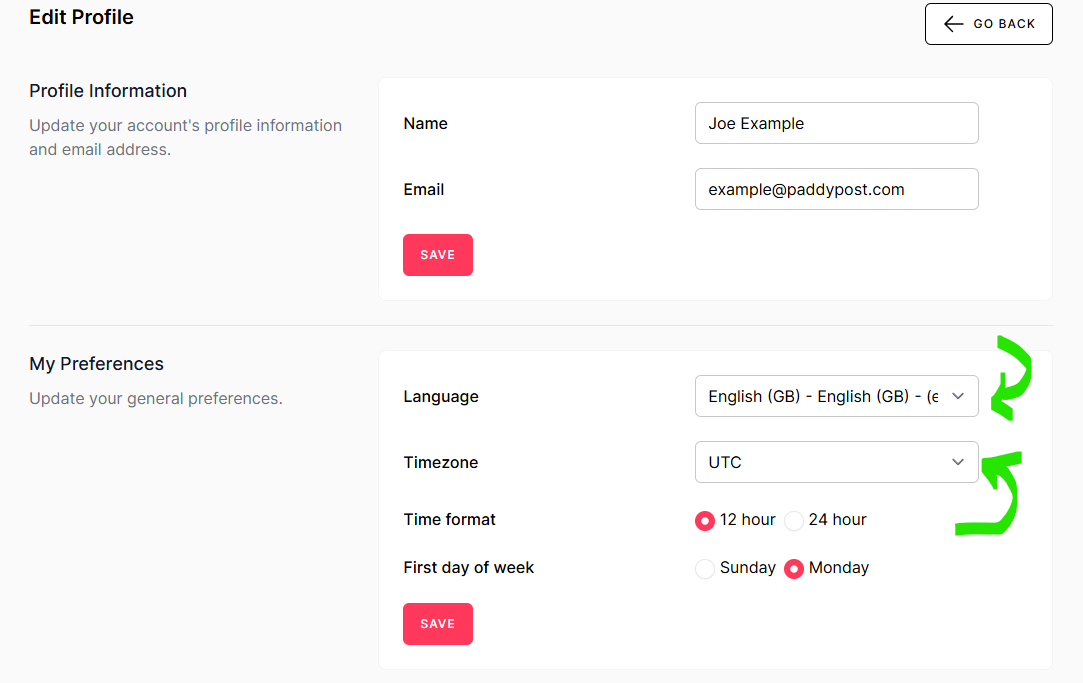
Step 3: Save Your Changes
- Once you have selected the desired language and timezone, review your settings.
- Click the Save button to apply your changes.
Your account preferences will be updated immediately, ensuring that all timestamps, scheduling, and displayed content are adjusted according to your selected time zone and language.
If you encounter any issues while updating your settings, feel free to contact our support team for assistance.